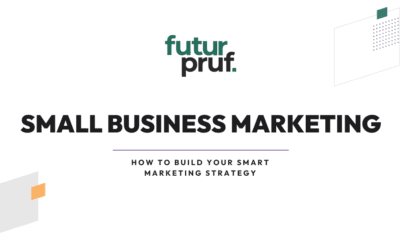Hey there! If you’d like a versatile NFC digital business card without spending a lot of money, you can follow a few steps below to create your own. Once programmed, this card can activate any link-based action on a nearby phone. In just a few minutes, you can set it up to be a digital marketing tool for your business!
Preparation: Get yourself an NFC card or sticker
First, get yourself an inexpensive NFC (near-field communications) card – you can find them on Amazon for about $1 each. Alternatively, you can buy NFC stickers and glue one in between two of your existing paper business cards.
If you already have an NFC card that is programmed with a different function, you must first erase it using the free NFC tools app. Download the app for free from the Apple App Store or Google Play.
Now you can easily turn this NFC card into your very own digital business card. When you’re done, you’ll be able to tap this card onto someone’s phone and your contact information will pop up right on their phone.
3 steps to make your own NFC digital business card
Step 1 – Create a vcard
You’re going to create a contact in your phone that you would want to share with people you’re meeting in a professional context. Now save your contact as a vcard (.vcf) file:
- Scroll to the bottom of your new phone contact
- Click “Share Contact”
- On the pop-up window, click “Save to Files”
- Save your contact vcard anywhere in your phone’s files that you’ll be able to find it later
Alternatively, if you want to skip the next step (Step 2) altogether, a less secure but super easy option is to create a vcard file link via https://vcard.link/card or https://vcardmaker.com/. If you’re going with this method, be sure to only include information that is publicly available, as the security of your info is not guaranteed.
Step 2 – Create a vcard link
You’re now going to save your contact vcard to somewhere with a public sharing link. You can use Dropbox or Google Drive or even host the vcard file on your website. You only need to do one of the following:
- For Dropbox, upload your vcard file (.vcf) to Dropbox and set it to “Public”. Now “Copy Link”
- For Google Drive, upload your vcard file (.vcf) to Google Drive, and click “Share” and then select “Anyone with Link”. Paste this link into a browser URL bar and edit it to force a download (YouTube tutorial link) – now copy this edited link
- Put the vcard file on your website on an unlisted page if you are familiar with creating pages or uploading files to your website
Step 3 – Write your NFC card
The last step is to download the free NFC Tools app on your phone. In the app, go to Write, and then Add a Record. Here you’ll add a URL record, putting in the public link you made in Step 2. Write your card with this URL and you’re good to go!
Other Marketing Uses for NFC Cards
There are many other things you can do with an NFC card other than create a digital business card. Some ideas include:
- Attending a conference or tradeshow? Build a tailored landing page on your website and load that link onto the card to easily share it with visitors to your booth or other conference attendees.
- Have a hard-to-reach target audience not on LinkedIn? Send them direct mail with an NFC card inside that links to a quick video you’ve recorded for them.
- Have a brick and mortar store?
- Put up an NFC card near the front door so shoppers can tap to “check in” via social media in exchange for a discount.
- Put an NFC card near your product to allow shoppers to “self-serve” for more information by tapping the card to view full specs via a webpage.
- Organizing a guerilla marketing scavenger hunt? Put an NFC card at each location, programmed to send a unique SMS/text message to the main organizer when the group arrives at the checkpoint.
We’d love to help you brainstorm what makes most sense for your business. Give us a shout!